1. Selenium and JUnit Downloads
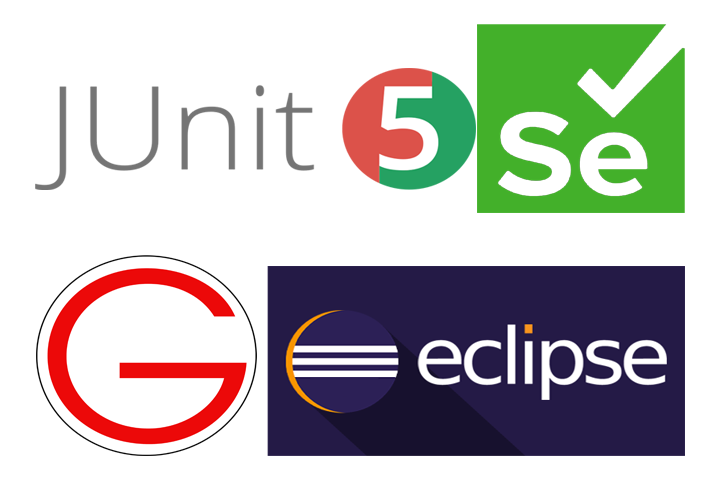
Download Links
Click here to Download Eclipse from official site Click here to Download Selenium from official site Click here to Download ChromeDriver from official site Click here to Download JDK from official site
Steps to Download Selenium
- Select Language Specific Download link Since, this is java based tutorial I will select Java link.
If you are beginner I recommend downloading stable releases move towards beta releases as you gain experience you can play around with beta packages as they generally have a few more perks and to be released features.
.png)
- If you are going to automate browsers such as Chrome or FireFox I recommend you download one of these browser specific driver.
Selenium also includes a non-gui browser but as name suggests it does not contain any graphical user interface and it won’t be of much use or fun for a beginner.
.png)
- Check your Chrome Browser version and Download ChromeDriver file accordingly.
File is in zip format and you’ll get ChromeDriver.exe after you extract it. Please Remember PATH of extracted file because you’ll most definitly need it when coding test cases.
.png)
- Select OS specific version
I am Downloading Windows Version because I’m currently on Windows machine.
.png)
- If you do not have Java installed on your system head over to the official download page link given above.
.png)
- Select Appropriate Package.
.png)
- Read Terms and Conditions like a responible person before agreeing to them. Hit download.
.png)
- Select latest Stable release of Eclipse IDE. Very efficient unless you prefer VS Code which is my personal favorite IDE too.
.png)
- Click on select mirror
.png)
and always choose the server closest to you it has a huge impact on your download speed.
.png)
- Click Download!
.png)
- Optional Steps to Check if you installed java correctly and it is in your
PATH. Open a terminal if you are using windows you have two options Command prompt and PowerShell.
.png)
Type java in Terminal/Command prompt.
.png)
Expected output if you have java installed.
.png)