07: Flow Control
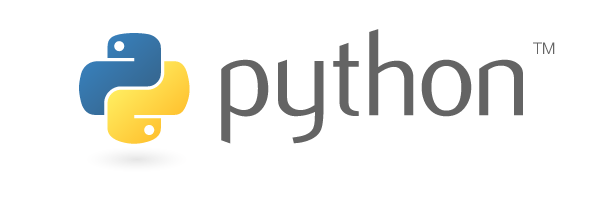
Learning Outcomes
- Understand how to use
if,elseandelif - Construct for statements across an iterator
- Understand basics of for loop iteration in python
- Refresh Terminal skills
NB As a reminder you should be using ipython now!
Contents
- This will become a table of contents (this text will be scraped).
if statements
Perhaps the most well-known statement type is the if statement. For example:
1
2
3
4
5
6
number = int(input('Input a number:'))
if number < 0:
print("number is negative")
elif number % 2:
print("number is positive and odd") # Style Tip: Make sure you indent
else: print("number is even and non-negative") # this is legit python but it's UGLY - don't do this
There can be zero or more elif parts, and the else part is optional. The keyword elif is short for else if, and is useful to avoid excessive indentation. An if … elif … elif … sequence is a substitute for the switch or case statements found in other languages.
for Statements
The for statement in Python supports repeated execution of a statement or block of statements that is controlled by an iterable expression. Here’s the syntax for the for statement:
1
2
3
4
# Measure some strings:
words = ['cat', 'window', 'floccinaucinihilipilification']
for w in words:
print(w, len(w))
Example: Loop until a condition Prime identification
Loop statements may have an else clause; it is executed when the loop terminates through exhaustion of the iterable (with for) or when the condition becomes False (with while), but not when the loop is terminated by a break statement.
1
2
3
4
5
6
7
8
max_number = int(input('Enter a number to check primes up to:'))
for n in range(2, max_number):
for x in range(2, n):
if n % x == 0:
print(n, 'equals', x, '*', n//x)
break
else: # only triggered if iterable is exhausted without breaking
print(n, 'is a prime number')
Example: Fibonacci Series
Here we use lists instead of the previous variable assignment method and run the iteration for precisely 5 loops rather than ending with a while condition
1
2
3
result = [0, 1]
for i in range(5):
result.append(result[-1] + result[-2])
which will then contain
1
2
>>> result
[0, 1, 1, 2, 3, 5, 8]
Exercises
Exercise 7.1: Find all files matching pattern
The function os.walk(source_directory) will return three items (root, directories, files) at each iteration. There is one iteration for every end-point sub-directory in the directory tree
For example os.walk('./root') called from file test.py
test.py
root/
dir1/
f1.py
dir2/
f2.csv
data.xlsx
dir21/
g.py
will iterate 4 times
- firstly, once at the
rootlevel returning('./root', ['dir1', 'dir2'], ['g.py']) - once for
dir1returning('./root/dir1', [], ['f1.py']) - once for
dir2returning('./root/dir2', ['dir21'], ['f2.csv', 'data.xlsx'],) - finally, once for
dir21returning('./root/dir2', [], [],)
Note that if you type os.walk('./root') it will return a generator object. To see the output of generator objects
you can just generate them by calling list(the_object) for for example here we would do list(os.walk('./root'))
Exercise 7.1.1: Create the directory structure above using the Terminal commands we have learned in the first section
- Hint You will need
touch/mkdir.lsandmvmay also be helpful (On Windows just doecho $null >> filenameinstead oftouch)
Exercise 7.1.2: Print the path of all files that have an extension of .py
- Hint A modified form of the expression
if '.py' in 'files.py':will be key - Hint You can combine the
rootand thefilenamewithos.path.join - Hint Remember how to iterate an object that contains multiple items at each iteration. Multiple variable assignment! The following snippets might help you understand this
1
2
3
>>> for i, j, k in [['a0', ['b0', 'c0'], ['d0', 'e0']], ['a1', ['b1', 'c1'], ['d1', 'e1']]]:
>>> for l in k:
>>> print('second list elements', k)
1
# Solve me!
You should get
./exercises/root/g.py
./exercises/root/dir1/f1.py
Exercise 7.2: Searching and modifying file contents
In this exercise we look at a very common use of python which is a multi-file search and replace.
The following code snippet will edit some of the files you have created in 7.1. Look for common elements / repititions in this script and replace them with a loop
1
2
3
4
5
6
7
8
9
10
11
import os
# os.path.join allows cross platform compatibility
# as windows uses \ and linux uses / to separate paths
# IT also allows you to combined and modify filepaths on the fly
base_dir = os.path.join('.', 'exercises', 'root','dir2')
filepath1 = os.path.join(base_dir, 'f2.csv')
filepath2 = os.path.join(base_dir, 'data.xlsx')
with open(filepath1, 'w') as fobj: # WARNING! This line ERASES all contents in filepath1!
fobj.write('test') # if you want to read data ALWAYS use 'r'
with open(filepath2, 'w') as fobj: # and do data = fobj.read() to explore the contents!
fobj.write('test')
Hint File extensions e.g. .xlsx means nothing when programming. They are just hints to the operating system (Windows / OS X) of how to open the files when double clicking. I can even create a file like myfile.alex.xlsx.rubbish. Generally you will use common file extensions like .txt or .dat when dumping data.
Exercise 7.2.1: Utility of context managers (the with statement)
This exercise is to show you why we tend to use the with statement (a context manager) when opening files.
Do some research on the line
1
with open(filepath1, 'w') as fobj:
Try to understand what the difference between this and
1
fobj = open(filepath1, 'w')
As an exercise, open the .xlsx file for reading in python using f = open(filepath, 'r') without closing the file object and now try opening it in Excel by double clicking in the explorer. Try again the other way round.
Exercise 7.2.2: Finding files containing strings
Modify the solution to 7.1 to find all files containing the string 'test'
Hint Don’t open the files with 'w' else you will overwrite with a blank file! The following may also be useful
1
2
>>>'test' in 'test case this is a testcase'
True
Exercise 7.2.3: Terminal recap: Copy directory contents as a backup
This exercise is a recap of the terminal skills in session 1. It is also extremely sensible when playing around with file contents as there is no Cntrl+Z once code is executed!
In the Terminal copy (not move!) the files from solution 7.2.2 into a new temporary directory ./exercises/backup_root/ as a backup
Exercise 7.2.4: Find and replace
Find all files containing the string 'test' and modify it to be 'test2'. (This assumes you have ran the example above to create a file with 'test' inside it). Check your solution.
Hint If you simply use fobj.write('test2') you will overwrite the entire file contents! This may not be ideal in most scenarios.
- Use the
open()function this time likeopen(filepath, 'r')instead of'w' - Then read the file contents to a temporary object
- Then open a new file protocol with
'w'to overwrite the entire contents back to the file
Next Topic