2. Selenium and JUnit Setup
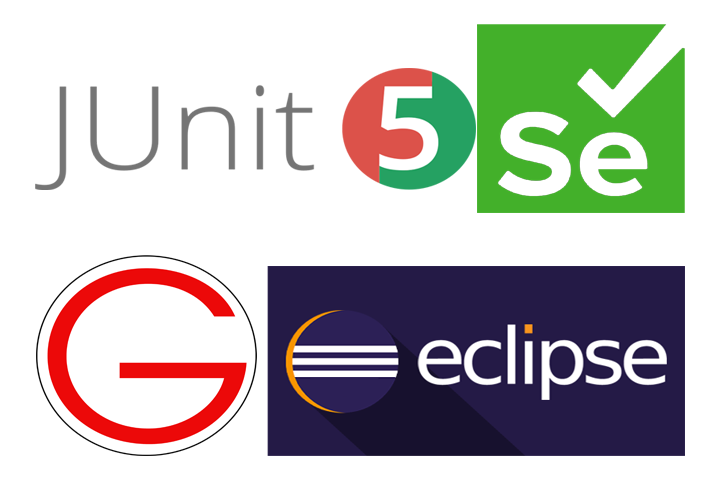
Eclipse Configuration for Selenium and JUnit Testing
- Create a New Java Project
File > New > Java Project
.png)
- Enter Project Name and Click Finish.
.png)
- No need to Generate a default module.
.png)
- Open Properties of your newly created java project.
.png)
- Select Build Path option.
.png)
- Click on
Classpathand SelectAdd External JARs..option from right panel.
.png)
- Extract Files from the zips you downloaded earlier.
.png)
.png)
.png)
- Select the Extracted JARs from main folder and libs folder too.
.png)
.png)
.png)
.png)
- Click on
Classpathagain and selectAdd Library..option this time..png)
- Select JUnit and Click Next.
.png)
- Select Desired JUnit Version From Dropdown list.
.png)
Apply and Close.png)